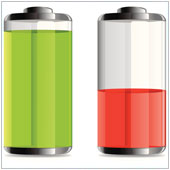
If you have noticed that the recent update to iOS 7 has caused a drop in how long your iPad or iPhone battery lasts, here are five things you can try to improve the time between charges.
Turn off AirDrop
AirDrop for mobile devices was introduced with the iOS 7 update and allows users to share files with others without using an Internet connection. Like other file sharing systems, when AirDrop is activated it is actively searching for other devices and therefore draining your battery.
If you don’t use this feature, or only use it occasionally, turn it off to increase battery life. You can do this by swiping up from the bottom of the screen to open the Control Center and tapping on AirDrop. The text will be white to indicate AirDrop is on, and should turn to black when it is off.
Bonus tip: Tapping the Bluetooth button (middle button in the top row of Control Center) will automatically turn off AirDrop and all Bluetooth connections, which will increase battery life even further.
Check your Wi-Fi settings
Many users connect to trusted Wi-Fi connections at work or at home in order to save data. However, when you are out of range of these Wi-Fi connections, your device is constantly searching for another open Wi-Fi connection.
This constant searching is a huge drain on the battery, so it is best to turn Wi-Fi off when you are not near a trusted network. This also can be done by swiping up from the bottom of the screen to open the Control Center and tapping on the Wi-Fi button (second button from the left on the top row). The Wi-Fi symbol should turn black to indicate it is off.
Bonus tip: To really conserve battery life, try turning Airplane Mode on. This will turn off all communication – Wi-Fi, Data, Bluetooth, notifications, etc. – and will drastically increase battery life. On the downside, you won’t be able to connect to the Internet or receive notifications so use this carefully.
Change your Location Services settings
Many apps request that your device provide them with location information on a regular basis. Some apps like Maps actually require your location, but most do not. If you have multiple apps open that constantly require location updates, you will see an increased drain on your battery.
The solution is to change which apps are allowed to receive location information. This can be done by tapping on the Settings app, selecting Privacy, followed by Location Services. From there you can select which apps can use your device’s GPS, Wi-Fi or mobile connection to detect location. It is likely that you can turn off half (or more) of these apps without noticing much of a change in the wya your device works.
Bonus tip: Turning off Location Services completely (slide the tab beside Location Services to Off) will also conserve battery life.
Check what’s running in the background
Multitasking received a big overhaul in iOS 7. Sure, it can still be accessed by double tapping the home button, but now the open apps are presented as “cards” with a screenshot of their last state. Tapping on the screenshot opens the app. The thing is, it takes battery power to keep all of these apps open and updated.
What’s more, some of these apps actually refresh in the background while you’re using others, which causes further battery drain. If you aren’t too worried about having constantly open apps, why not close those you’re not using? Simply open the multitasking menu and swipe up to close apps.
Bonus tip: You can completely turn off background app refreshing (the service which keeps the information shown in the multitasking screenshots current) by opening the Settings app and selecting General, followed by Background App Refresh and sliding the button from On to Off.
Turn off parallax
Parallax is a new effect introduced in iOS 7 where the apps on your homescreen appear to float above the wallpaper and look almost 3-D. They will also move a bit when you tilt the tablet. While this looks cool, that’s all there is to it, and powering such movement and performing near 3-D rendering puts a lot of strain on the battery.
You can turn the effect off by going to Settings, tapping on General, followed by Accessibility and Parallax. Slide the button from On to Off.
Bonus tip: Almost all modern mobile devices, the iPad included, use lithium-ion batteries. These batteries work their best when they are constantly topped off, or charged. In order to get the most out of your iPad’s battery, you should be charging it on a regular basis and not letting it get below 50%.
If you are looking to get more out of your iPad, or to learn about iOS 7, please contact us today to see how we can help.

