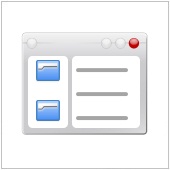
You can change the view to Icons to get a longer list, but this can display a confusing mess of icons. A possibly better way is to use the default Category View, and then in the Search box in the upper right corner type “e”, for example. The search filter will then show the list of actions you can do which contain the letter “e”. You will be amazed at how much Windows actually hides by default. You can then use the list to further narrow down the action items you are looking for.
Published with permission from TechAdvisory.org. Source.

